Minecraft deserves tons of support by simply buying the game. Not to mention many people have already bought it, and Notch is probably too rich to even bother about any of this nonsense. But if you have an overly screwed up Internet connection, or simply do not wish to have your own blocky Minecraft character, then follow these steps.
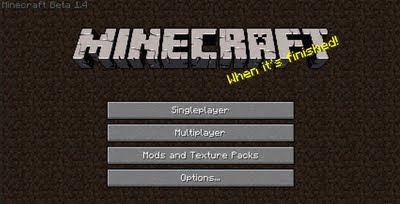
Steps to Follow
1. Get Minecraft
You can get Minecraft v1.7.4 here.
2. Check the Force Update checkbox.
You need to do this every time Minecraft updates. It should be under Preferences or something. Otherwise, you will be left with an outdated version of it.
3. Type in your name and Enter Game.
Type in any username you wish, and click Enter Game. If the username matches with the username of a particular Minecraft account, then you will have that person's skin.
4. Join Game
You can now click Multiplayer and type in the IP of the server you wish to join.
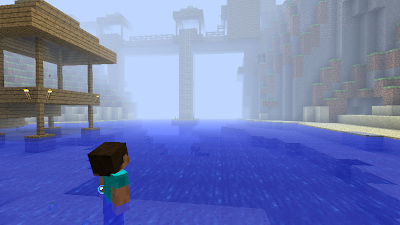
Hosting a Minecraft Server
1. To host a Minecraft server, simply go to the Minecraft's website and download the Minecraft_Server.exe found there.
2. Place it anywhere in your computer, and run it. The first time you run, it will generate some server files on the same directory. Close the server window.
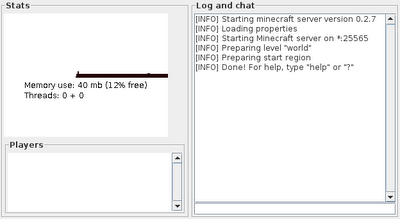
3. Edit the newly created server.properties file using a text editor like Wordpad. Change online-mode from "true" to "false" if it is not already false.
4. Run the Minecraft_Server.exe again and keep it running, that is your server.
If you're playing it on Tunngle, just enter the Action -> Minecraft room and host it there. People can then join your server by entering your Tunngle IP.
