List of Useful Softwares
24 April 2010
I hope these programs would help!
Business Software
1. Microsoft Visio
- To create data flow diagrams, flowcharts and a lot more mainly for presentations.
2. Microsoft Powerpoint
- To do a presentation using slideshow.
3. QuickBooks
- A POS software used mainly for accounting and tracking recorded data. Very good program.
4. Microsoft Dynamic NAV
- An enterprise resource planning program to assist with finance, manufacturing, supply chains, e-commerce, customer relationships and more. I saw this being used in IKEA.
5. Microsoft Excel
- Yup, you know it, used for accounting as well.
6. Microsoft Access
- Used as a database to store records. Microsoft Access can be worked with a Visual Basic, a programming language to develop a Database Management System (DBMS). Very good if you're working in the Business Computing field. VB is the easiest programming language, shouldn't be a problem.
Programming IDE (Integrated Development Environment)
1. PyScripter
- For Python programmers, and if you don't know Python, learn it, it's one of the best designed languages out there. Free, open-source.
2. NetBeans
- For Java programmers, but also supports Ruby. Free, open-source, very good IDE.
3. Microsoft Visual Studio
- IDE for Visual Basic, VB .NET, C++, C# and J# and is a very good tool. Work VB with this, it's all in GUI. Easiest language to learn of all due to GUI.
4. Eclipse
- Probably one of the best free IDEs out there that supports PHP, Perl, Java, C and even Python as well with the use of plugins.
Media Editing Softwares
1. Audacity
- Free and open source software to edit music or sound files. Can trim, cut, zoom, loop and do various things to alter waveforms, tempo, pitch, frequency, bitrate and so much more.
2. Fruity Loops
- It is capable of creating different sounds, drumbeats and so much more. It's a program that creates music in anyhow you like, with many kinds of instruments in it, even the electronic ones. Most Techno and Trance DJs use this to create their own music.
3. GuitarPro
- Is a software capable of converting MIDI files into actual guitar tablatures or even piano scores. Is also able to simulate music playing by inputting your own scores or tablatures. You can make compositions using this, and learn songs through this program if you download GP files from the net.
4. Windows Movie Maker
- One of the classic video editing programs and is still in good use. Can add various effects, wordings, credits, trimming of videos, transition effects and the audio contained in the video. Freely available in most Windows computers.
5. FreeStudio
- Is a good program that converts video and audio file formats into other video and audio file formats. Can convert youtube videos into a viewable format, as well as music. Free as well.
Game Engines
1. Unity
A very powerful game engine and currently using it. Is able to import various kinds of 3D Models from different modelling softwares like 3DS Max, Maya, Blender and so on. Very easy to use compared to other game engines, and has built in functions to add Terrain, build shapes, configure animations, etc. one of the best! Has a free Indy version.
2. Torque
A lot of people recommend this, and this is a game engine that's widely used as well. Have not tried this before, but is also good at creating various types of gameplay. To be on the safe side, get Unity because it supports plenty of assets. Free, open source.
3. Unreal
- I disliked this due to the complicated controls, however, is a very good game engine and is capable of producing astounding graphics. High capability of performing various kinds of actions. Not free...
Other game engines you probably don't wanna hear about it due to their price.
3D Modelling & Animation
1. Maya
- One of the best modelling programs for humanoids and character animations, has a lot of preset controls to create a good rigged model. Is the main program used in The One Academy to make their digital animations.
2. 3DS Max
- Same as Maya, but is more suited to business presentation and architecture. Can also animate and provide a clear presentation when you want to build a city, a house or basically anything. Can also do character animations, but Maya is more preferred.
3. Poser
- Is also another character developing program, main focus is on characters. Is very good and can be side to side when paired up with Maya.
4. QUIDAM
- Less popular program for the lazy and clueless people on how to make human characters. This basically makes all human characters for you, and you just have to change the hairstyles and clothing and create your own animations. Not recommended...
Multimedia 2D Animation & Texture Designs
1. Adobe Photoshop
- One of the more popular 2D image editing program. Is NOT a vector image program. Can be used to make various kinds of 2D effects, and is used widely in multimedia design, you can even see works from this program all over the place in all those TV advertisements, which are then animated with Flash.
2. Adobe Illustrator
- A vector image program. To put it in a way, vector is basically geometrical lines and shapes, where you can resize and change resolution without affecting the quality of the image. In bitmap, if you do so, you will see pixels, and quality will be downgraded. You will never see that in vector images.
3. Adobe Flash
- All of these are now under Adobe huh? Anyways, Flash is a 2D animation program to create interactive web design and everything else. Even YouTube players are developed with Flash. Now, Flash is commonly used with a programming language, ActionScript to program the animation instead.
4. FilterForge
- I didn't want to include this as it is a Photoshop plugin, but this is an amazing 2D Texture creator that creates various kinds of textures (mainly for games) such as bamboo, tiles, marble, stones, rocks, grass, soil, and anything you can think of. It also creates Bumpmaps to make 2D textures look 3D.
5. Adobe InDesign
- Main program used for Advertising Design in The One Academy. InDesign features more on magazine covers, leaflets and the sort.
Web Developing Applications
1. Adobe Dreamweaver
- I personally didn't like this, but is a good program that supports various web technologies and frameworks. Covers ActionScript, ASP, PHP, HTML, XML, XHTML, JavaScript, CSS, yeah and basically most of the languages for web applications.
2. Microsoft FrontPage or Publisher
- Classic! Not a very good web developing program but I used FrontPage since I was in Primary. Dreamweaver wasn't too famous yet. Enables you to write mostly HTML codes. Javascript, PHP and others has no syntax highlighting.
3. Notepad
- If you're just lazy to get these programs...you can always use this to write HTML, Javascript, PHP, CSS...and so on. Biggest classic.
Penetration Testing
1. BurpSuite
- One of the best programs to use to attack web applications. Capable of taking control of most web applications and even the server or system behind it. Has spiders, decoders, scanners, you name it. Requires Java.
2. Cain and Abel
- A big package of cracking tools, most popularly the brute force features. Highly recommended, has other packages for use such as for wardriving, password cracking as well.
3. Kismet
- Highly recommended wireless packet sniffer (802.11). Can detect packets transferred through wireless signals and can even decode it like that. As expected, this is probably the most common tool used for wardriving.
4. Nmap
- Nmap is a portscanner or portsweeper and can be used to attack over the net. If you notice, The Matrix and many other movies even Die Hard 4.0 had this program running while they're hacking into something. That's something true and can happen if a hacker is skilled, not some made-up movie jumbo shit.
Anti-virus & Firewall
1. Avast!
- Is one of the best and is quite useful. It can detect most viruses, even in your mail and the websites you are surfing to. Whenever you download a file, it is automatically scanned and whatever viruses found in it will prevent you from downloading the file. There is a free edition for this and is quite useful.
2. AVG
- AVG isn't that bad at all and is quite good in detecting viruses as well. However, it takes a longer time to scan, but hogs up less memory. AVG is a useful tool and is comparable to Avast. Available for free.
3. AntiVir
- A lot of people prefer this due to its high virus detection capabilities, fast scanning and overall ease of usage. You can take this as it is generally better than AVG and Avast. The frustrating thing about this program is that when it updates, its very slow. Available for free.
4. Kaspersky
- People claim that this is the best antivirus software. Not free. But its very good I guess. Is better in detecting viruses compared to McAfee, Norton and BitDefender and also hogs up less memory. Good deal, not free.
I know I did not include other useful programs such as Blender, Cheetah3D, Avira and so on but you can always introduce whatever program you deem useful and excellent at the chatbox. I just can't list everything here. Hope this post lets you know more about the softwares available for use to complete your tasks!
Love,
Nicholas.
Basic HTML in Blogger
21 April 2010
See, most of us bloggers have a frustrating time using the Compose menu while creating or editing our blog posts. When we shift blogspot image thumbnails, they lose their links and you cannot click on it to see the enlarged picture. When we try to align text or change their sizes, they just won't do shit!
What is HTML?
Now HTML stands for HyperText Markup Language, doesn't really matter but just to let you know. This language can be written on Notepad, or any text editor. It is one of the easiest and basic languages for webpage development. It is used for the layout and structure of a webpage.
HTML Concepts
Let me explain the concept of HTML first.
1. < > indicates a HTML tag.
Note: Replace the ( ) with < >
(HTML), (body), (div) and so on indicate that it is a HTML tag, which means it is a HTML code. Inside this tag is where your code will be written.
2. All tags must be closed.
All tags opened like (HTML) or (div), must be closed with a matching tag like this, (/HTML) or (/div). Treat your HTML tags like inverted commas. This is an example.
How to Use in Blogger?
So how do you apply it while editing your blog posts? We will use both Compose and Edit HTML tabs so that it becomes simpler for us. So let us look at how to use it in different situations listed below.
1. Shifting Image without Breaking the Link
a) First, go to Compose and click Upload Image.
b) After uploading your image, you will see the image at the top of your post.
c) Switch to Edit HTML and find for the (img) code. It will start with something like...
(img src="http://yourimagelink.com/image.jpg")
This is the starting of your HTML code that adds the image in. It ends with the (/a) tag (known as Anchor), which is the end of your whole image code.
d) Select from the start to the end of this code and Cut it. Go to where you want to put the image and paste it there.
2. Aligning Text or Image
To align, all you need is to add (div) tag as the starting point before the image code. Depending on your alignment (center, left or right), type the tag like this. Note that it is also closed at the end.
3. Changing Text Size and Colour
Some of the time you will have problems with this when you change the text size and keep altering it till it's all messed up and the text just won't show in the correct size. To change this, you need to look for this code.
If there are three colour numbers, which would probably have the word RGB there, it means that the colours are measured through Red, Green and Blue. Imagine mixing these colours, and you have to set the intensity of each colour so that you can get the colour you want. The minimum value is 0 and the maximum value is 255.
For font size, using the percentage is better has it is based on your default font size (different templates might have different font sizes) and so on. You can also try using numbers instead of percentages to experiment the correct font size you want.
4. Problems with Line Breaks
Sometimes you might experience problems when you put in line breaks. When you click Preview, they just don't show it correctly, the spacings are all wrong. So what you can do is... insert this code.
This does not need a closing tag as it is closed within itself already. This tag is basically a line break. Insert more of these to put in more line breaks.
Closure
That's about it. These 4 situations are the most common problems faced by bloggers who do not know HTML. I hope this guide would help you in creating better posts!
Love,
Nicholas.
How to Create Music?
20 April 2010
Alright, first of all we need this program called Fruity Loops, or FL Studio 9. It is a program you can use to create your own music, equipped with synthesizers, MIDIs and lots of different plug-ins / effects you can use. Most DJs that create house or trance music uses this.
You can get it here.
The Interface
Alright, I guess you won't know where to start if you opened it for the first time and you're lazy to read the manuals. So, notice the list of Tracks at the right side of the window. This is where you'll put in your audio files to mix in through different tracks. This is called the Playlist.

Then we have this part just beside it. By default it has Kick, Clap, Hat and Snare in it. This is your basic drum beats you can use for your music, but you can also use other plug-ins that comes together with FL Studio to do drum beats.
When you click on the squares beside Kick, Clap or others, they're lighted up. And when you click Play, you can hear how your sequence goes. This is called the Step Sequencer.

Lastly we have this menu right at the top of the program. The first two buttons are for the Playlist and Step Sequencer. The third button with the piano keys is called the Piano Roll.

In the Piano Roll, you can select the instrument/plug-in to play with at the top of its window, beside the "Piano Roll" text. As you can see in the image, I have selected Kick, which is not a good thing as you can't really play drum kicks with different keys through a piano.
Use the piano roll for your melody.

The fourth one is the browser, which is self-explanatory. You can browse all the files and plug-ins in FL Studio.
The fifth one is the Mixer. You get to use it when you deal with effects such as Delay, Chorus, Phase and much more.
Creating a Melody
To create a melody, you need to think of something in mind. Think of a good tune which is from yourself. Create one! If you could not think of any, you can base your tune off of something else first, then slowly edit it.
Press Crtl + F8 to show all the available plug-ins you can use.

Big list of it. So lets sort it out by clicking Synthesizers. Look for Sytrus and double click it. You should see a new thing appearing on your Step Sequencer called Sytrus. There is also the plug-in menu with all the piano keys in it, it's purple in colour.

Based on the picture, the currently selected instrument/settings is the Rich String Ensemble. Press the piano keys to see how it sounds. You can then open the Piano Roll to start making your melody. Click anywhere in the piano roll area and drag the bars to the appropriate timeline and length. If you do not like this sound, right click on the Arrows just beside the Close (X) button and select the one you like.
Creating the Beat
You can create beats using the preset ones (Kick, Hat, Clap, Snare) or you can select the Drum synthesizers to make more realistic drum beats.
Thats really it. There is more in FL Studio, just discover the plugins in there. Experiment a bit and you could start making your own music. I just got this program so I really don't know how to make your own sounds, but just experiment! Here are some examples I made, although it doesn't sound good, but at least it's something you can do in FL Studio.
Love,
Nicholas.
How to Play Starcraft II Beta Offline
06 April 2010
Playing Starcraft II Beta without BattleNet is possible. Not only that, there is also an AI patch which allows you to play against computer AI.
Short Note
Tested with Windows XP and works perfectly.
For Windows Vista and Windows 7, try running the program as admin if you encounter any problems when running the program. (Right-click and click 'Run As Administrator')
Minimum System Requirements
- Windows XP SP3 / Vista SP1 / Windows 7
- 2.2 Ghz Pentium 4 or Equivalent AMD Athlon Processor
- 1 GB System RAM / 1.5 GB for Windows Vista and Windows 7
- 128 MB NVidia GeForce 6600 GT / ATI Radeon 9800 PRO Video Card
- 1024x768 Minimum Display Resolution
- 4 GB Hard Disk Space
- Broadband Connection

What You Need
1. Starcraft II Beta Client
2. Starcraft2 ALLin1 v5.7.0 (Get the latest version if it's out!)
3. A Starcraft II Map (You can find them here.)
How To Install?
1. Download Starcraft II Beta and Starcraft2 ALLin1 v5.7.0.
Note that the Starcraft II Beta Client is downloaded through a torrent file. If you dislike P2P because it's slow or just don't trust it, find a direct download.
2. Install Starcraft II Beta.
3. Install Starcraft2 ALLin1.
Just follow the instructions on the installer.
Example: C:\Program Files\StarCraft II Beta\SC2ALLin1
4. Regional and Language Options
In the Control Panel, go to Regional and Language Options. Under the 'Advanced' tab, make sure the Language for Non-Unicode Programs is set to English (United States).

5. Place a Starcraft II Map in the Maps folder.
Example: C:\Documents and Settings\Your Name\My Documents\StarCraft II Beta\Maps
6. Run SC2ALLin1 on your desktop shortcut.
The launcher allow you to select a map, customize factions and opponents. After you done with that, click 'Launch' to start the game.
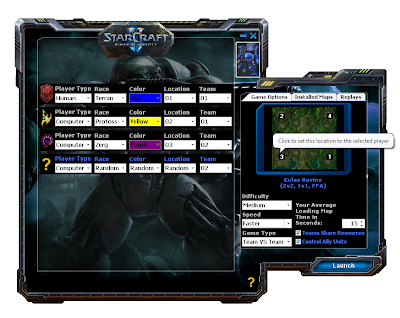
Troubleshooting
Error appear while opening SC2ALLin1.exe "The application failed to initialize properly. (0xc0000135)"
Solution: Make sure Microsoft .NET Framework Version 2.0 is installed in your computer. If it is not, download it here.
Error appear while opening SC2ALLin1.exe "An error occurred when creating the form. See Exception.InnerException for details."
"The error is: Font 'Verdana' does not support style 'Regular'"
Solution: Go to Control Panel\Fonts. Make sure the 'Verdana' Font is installed in your computer. Download font here.
Starcraft II Loading Screen appears grey. / Starcraft II closes immediately after loading finishes.
Solution: Make sure Language for Non-Unicode programs is set to English (United States). Refer to Step 4.
Lastly I hope this short guide will help and that's it, enjoy your game.
Thanks to Evo for the guide.
Love,
Nicholas.
What's the Best Programming Language?
03 April 2010
A programming language is used to express algorithms and computations done by a computer. It is the whole stucture, layout and how it works. A programming language can be designed by anyone to run certain computation commands.
Over the years, many other programming languages have developed and are easier to understand, write and see. Programmers would like to use a simple, quick and powerful programming language to write. It would save a lot of time.

The Popular Programming Languages
Microsft C++
C#
VB
VB .NET
ASP
ASP .NET
Javascript
Java
Perl
Ruby
Python
Haskell
Actionscript
PHP
MySQL
SQL
...many more.
The Functionality of Programming Languages
Languages like PHP, SQL, Javascript, Perl, .NET languages and ASP are used commonly in web forms and applications as they are more suited to those kinda jobs. For standalone programmes, Java, C, Haskell, Python, Ruby and many other languages could do it efficiently and bring out the most of the programme.
So what's the big difference between one language and another? It's really due to speed, security, stability, portability and other factors.
So Which is the Best?
There isn't really the best, but for a very well-designed and simpler language would be Python (dynamically typed) and Boo Script (statically typed). Both of these languages are really close in syntax, and basically if you know one of them, you could learn the other easily as well.
In C languages, they are very good in speed. But bad in terms of security. VB is even worse especially in portability. Java and Smalltalk makes an all-rounder, but Python and Boo Script is just SUPER! Other than that, Ruby and Haskell is worth considering as they are also very good languages.
How Do I Learn? It's DAMN Complicated!!
It's complicated if you are not used to reading a different language as you don't know what it means! Basically you need to use logic and understand the functions, methods and everything else. You have to know what is a class, what is a constructor, and why is the code even there, what does it do? By going step-by-step slowly, try to figure out how it works.
There are also plenty of tutorials online or you could find a book in the library. The stupid problem in Malaysia or in my college is, I can't find any Ruby, Haskell, Python and Boo Script books in the libraries.
Understand the simple IF ELSE statements (if condition is satisfied, then do this, else do that), WHILE, DO...WHILE, FOR, OR, AND and the others as every programme would need these.
It's Still DAMN Complicated!!
For a start, you could learn VB. Get Microsoft Visual Studio. Visual Basic is basically a simple language that allows you to perform everything in a GUI. Just drag and drop boxes, text and add in your own stuff. It also has wizards which will guide you through all the database connections, SQL queries and so much more. So it is a very user-friendly tool.
If you don't want to start with VB, you could go with Python. I started with Python too, and many others recommend Python as well instead of Java. Why? Let's say for example, we need to make our programme say, "Hello World!" and the code will be like this.
Java
public static void main (String args[])
{
System.out.println("Hello World!");
}
Python or Boo Script
print "Hello World!"
There you have it. The person who created public static void main must be a joke. Why can't you just tell the compiler to just say Hello World directly?! Another example is you would need lots of anonymous delegates in C++ while you only need a simple loop in Python. So...go with Python.
Switching Languages
If you learned programming before, switching languages is not a hard thing. You just need to use new syntax, sematics and new words. The concept is still the same.
Love,
Nicholas.
How to Study Effectively?
01 April 2010
Basically I went for General Studies in my college and I thought I would just highlight a few points on learning styles which may help weaker students in pursuing their studies.
Memletics Learning Styles
Different people have different learning styles. Some prefer to learn by watching or some may prefer reading. Determine what style works for you and try to use it all the time!

1. Visual.
By using pictures and visualizations, you would learn better. A picture tells you a thousand words. By seeing pictures, you could translate it in your mind into words and your understanding of it all.
2. Aural.
If you learn better by listening, then this is a good learning style. Some people can even concentrate better when they listen to music while studying.
3. Verbal.
This style is learning by using words and writing. You might be able to memorize and understand better if you had captured all the information and try to write it back out after some time. People who prefer this style would usually make more notes and drafts.
4. Physical.
By using your hands and body movement, you might be able to understand concepts better. Such as when doing experiments, it is important to do the whole thing yourself than to watch. It would help you understand better.
5. Logical.
While studying, you can use logic, common sense and general knowledge to reason out a concept of the subject you are learning. Using mathematics and systems would generally make you learn better.
6. Social.
If you prefer to learn with groups of people, then it is best to do group study or group research. By exchanging notes and explaining to each other, you might be able to understand more and not be shy to ask anything from your friend.
7. Solitary.
If you're uncomfortable with people, then working alone is a good solution. Finding books in the library and learn in a quiet environment will eventually make you absorb information faster as there are no other distractions.
What Style Suits Me?
If you do not know what style suits you, you could always try. You can also use different styles of learning for different subjects as you seem fit. If you feel uncomfortable learning in a specific style, try the others, you might like it.
Normally, people will start to lose concentration after 20 minutes of studying. Therefore, it's best to pick a style where you can absorb the most in the shortest amount of time. People who listen to music and study at the same time generally take a longer time to absorb, but can study for longer periods of time.
Experiment! Try it yourself! Visit this site for more information.
http://www.memletics.com/overview.asp
Love,
Nicholas.
