Playing Starcraft II Beta without BattleNet is possible. Not only that, there is also an AI patch which allows you to play against computer AI.
Short Note
Tested with Windows XP and works perfectly.
For Windows Vista and Windows 7, try running the program as admin if you encounter any problems when running the program. (Right-click and click 'Run As Administrator')
Minimum System Requirements
- Windows XP SP3 / Vista SP1 / Windows 7
- 2.2 Ghz Pentium 4 or Equivalent AMD Athlon Processor
- 1 GB System RAM / 1.5 GB for Windows Vista and Windows 7
- 128 MB NVidia GeForce 6600 GT / ATI Radeon 9800 PRO Video Card
- 1024x768 Minimum Display Resolution
- 4 GB Hard Disk Space
- Broadband Connection

What You Need
1. Starcraft II Beta Client
2. Starcraft2 ALLin1 v5.7.0 (Get the latest version if it's out!)
3. A Starcraft II Map (You can find them here.)
How To Install?
1. Download Starcraft II Beta and Starcraft2 ALLin1 v5.7.0.
Note that the Starcraft II Beta Client is downloaded through a torrent file. If you dislike P2P because it's slow or just don't trust it, find a direct download.
2. Install Starcraft II Beta.
3. Install Starcraft2 ALLin1.
Just follow the instructions on the installer.
Example: C:\Program Files\StarCraft II Beta\SC2ALLin1
4. Regional and Language Options
In the Control Panel, go to Regional and Language Options. Under the 'Advanced' tab, make sure the Language for Non-Unicode Programs is set to English (United States).

5. Place a Starcraft II Map in the Maps folder.
Example: C:\Documents and Settings\Your Name\My Documents\StarCraft II Beta\Maps
6. Run SC2ALLin1 on your desktop shortcut.
The launcher allow you to select a map, customize factions and opponents. After you done with that, click 'Launch' to start the game.
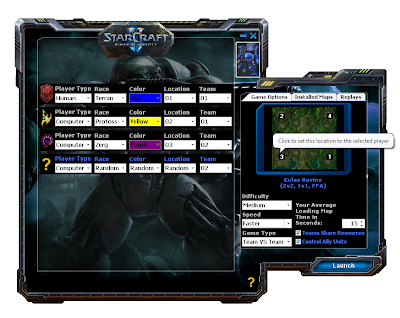
Troubleshooting
Error appear while opening SC2ALLin1.exe "The application failed to initialize properly. (0xc0000135)"
Solution: Make sure Microsoft .NET Framework Version 2.0 is installed in your computer. If it is not, download it here.
Error appear while opening SC2ALLin1.exe "An error occurred when creating the form. See Exception.InnerException for details."
"The error is: Font 'Verdana' does not support style 'Regular'"
Solution: Go to Control Panel\Fonts. Make sure the 'Verdana' Font is installed in your computer. Download font here.
Starcraft II Loading Screen appears grey. / Starcraft II closes immediately after loading finishes.
Solution: Make sure Language for Non-Unicode programs is set to English (United States). Refer to Step 4.
Lastly I hope this short guide will help and that's it, enjoy your game.
Thanks to Evo for the guide.
Love,
Nicholas.
