Multibooting isn't that hard actually. All you need to do is to prepare partitions for your linux distro to install itself in. Doing so gives you freedom to set up how your linux partitions are set up, such as to have all distros share ONE swap partition and so on.
However, if you actually don't know how to set up, or faced problems while partitioning, you can actually let your distro use the current available free space. This will guarantee the installation, since the distro gets to use its own method to install.
How to Do It?
1. Set up another primary partition.
If you don't know, you can only have a MAXIMUM of FOUR primary partitions. So we'll create one primary/extended partitions to store all Linux in it which they will become logical partitions inside this primary one. Make sure you set a good size to fit all your distros that you are going to install.
If you're using Windows to do it, simply use Disk Management and create a New Primary Partition. It will be in NTFS format, but it's okay for now. You should use a Linux partitioner from there onwards since we don't want it to be NTFS.

Windows Disk Management. Notice E: and F:, they're Primary Partitions. You can add in more using a Linux Partitioner like GParted later.
If you're using a partitioner in Linux such as GParted, it's the same, just create an extended partition and you can create partitions within there (it will be like a drop-down menu) after that.
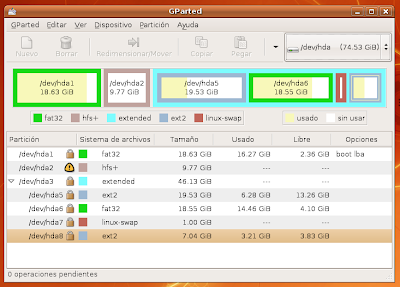
/dev/hda3 is the Primary/Extended partition here, with more partitions inside it.
2. Create partitions.
Now, create partitions under that extended partition. It's simple, just make sure you make it into the ext3 or ext4 format. Ext4 is mostly used nowadays, so just use ext4. For the swap partition, use the swap format.
Do remember, Linux only needs two partitions to install. One is the root partition and one is the swap partition. If you want to share swap partitions, just create ONE. Upon installing your Linux distro, you can choose the partitions you want to install in.
ALTERNATIVE METHOD - USE FREE SPACE
If you're afraid that you'll fail, you can always use the free space method. After creating your extended partition, just create one empty partition inside it and make sure its size doesn't use all the space inside that extended partition. Leave some free space inside the extended partition for your Linux distro to install in. That free space will be used when you install your Linux using the "USE FREE SPACE" option.
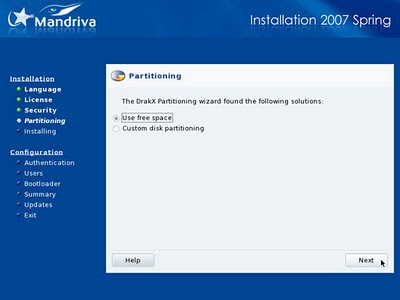
Do the same for the other distros by reducing the size of the empty partition so that there is free space again. Repeat!
3. Installation
Once you have installed your first distro, do not let other distros install their bootloader as it will cause problems. Let's say you installed Ubuntu first. Then, you want to install Sabayon, Red Hat or any other distro. Do not let the others install their bootloader or GRUB (you have to find an option when installing to make sure it doesn't install it).
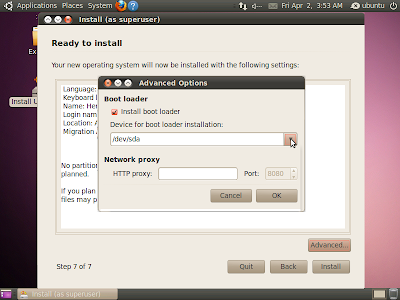
Untick the Install Bootloader checkbox!
Closure
Once you installed all your distros without overwriting the first GRUB you installed, you should be fine. The GRUB will detect all the new distros you've put in without any issues. If it doesn't, update GRUB and it will be fine.
Love,
Nicholas.
